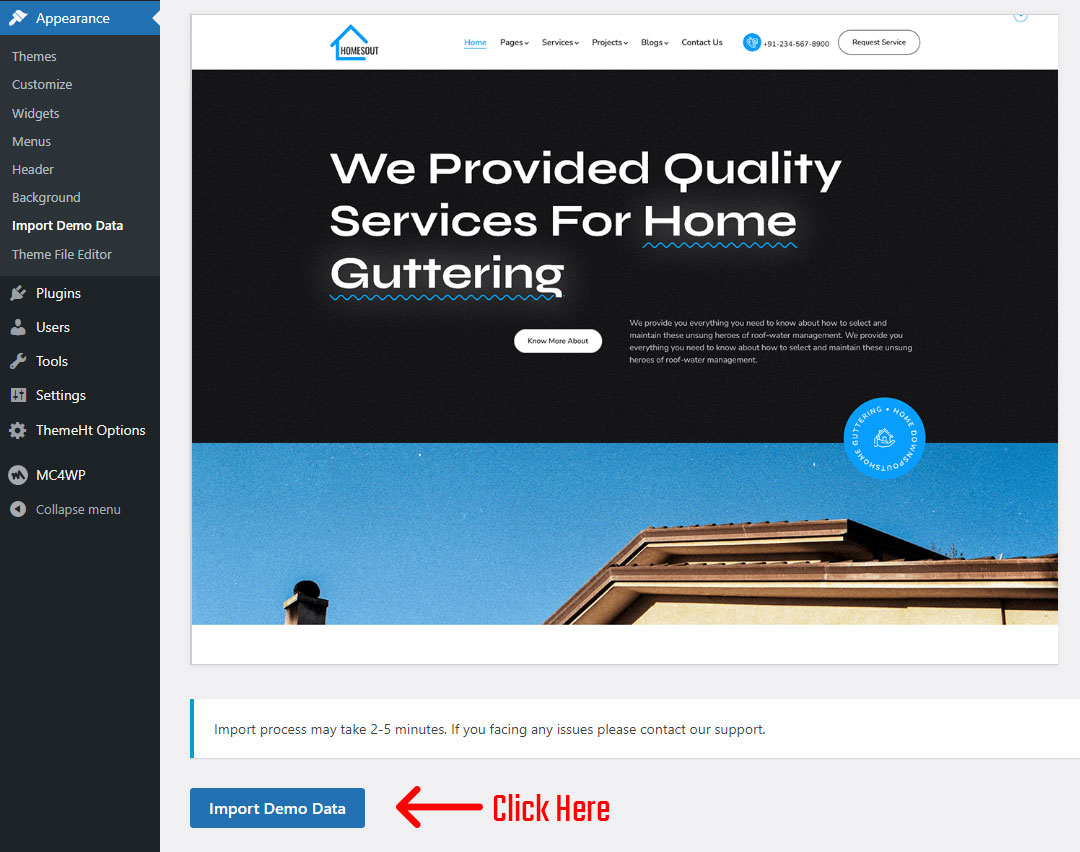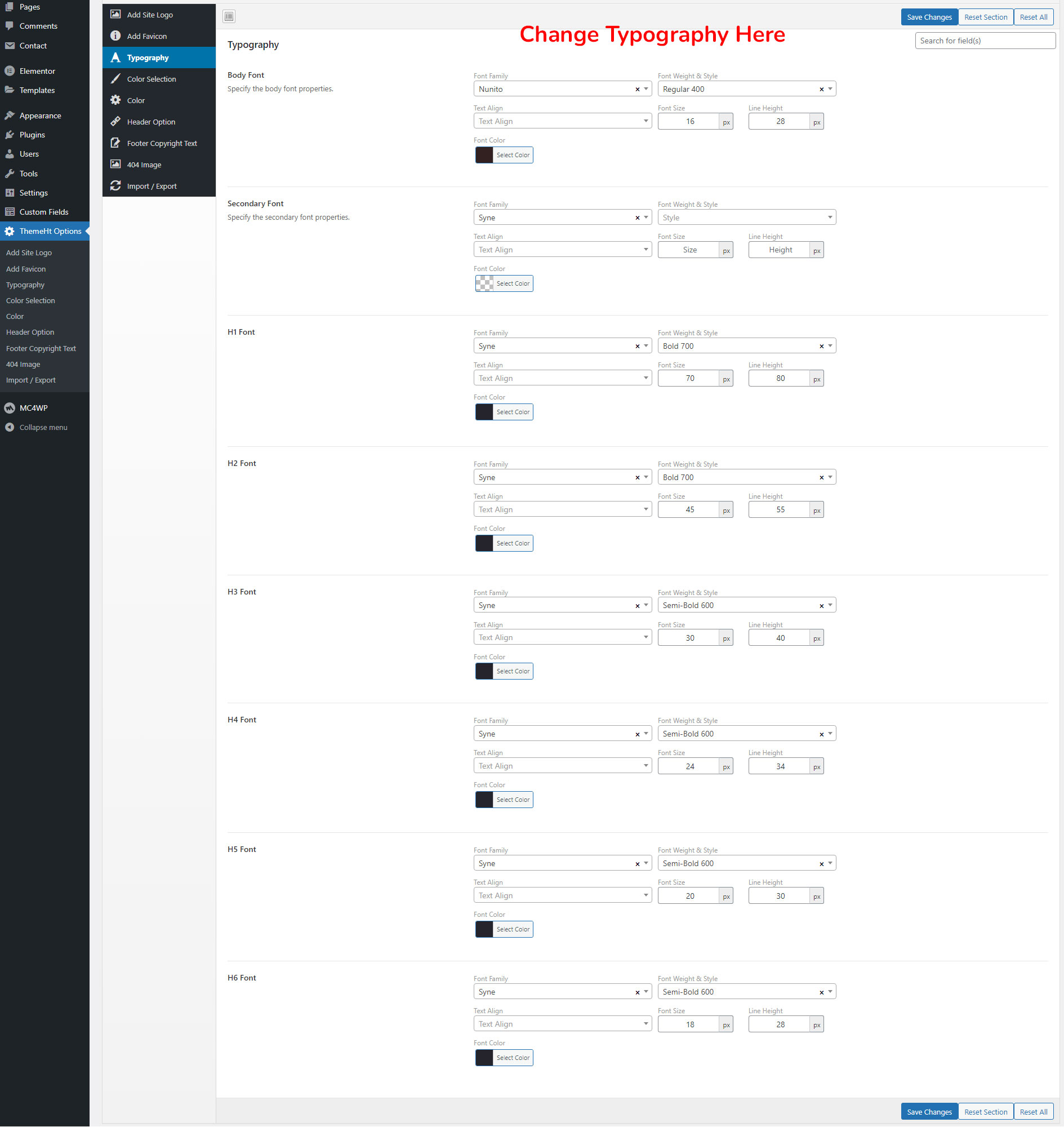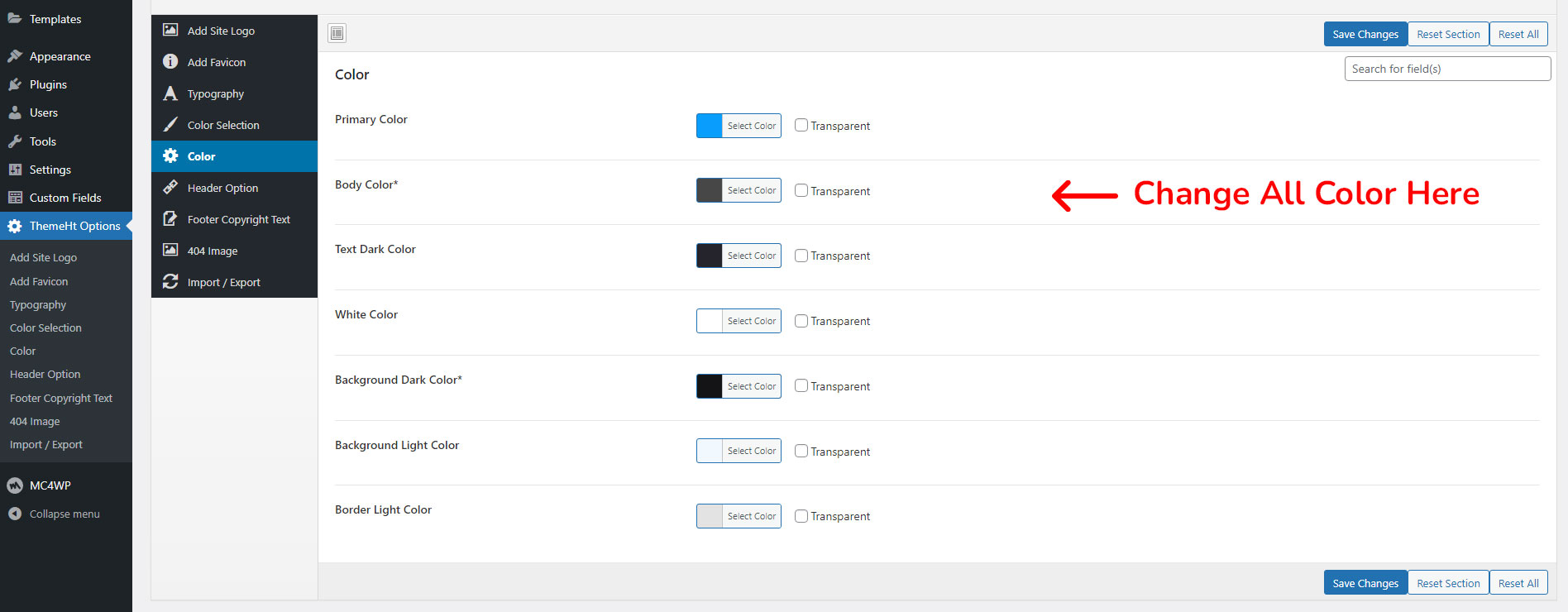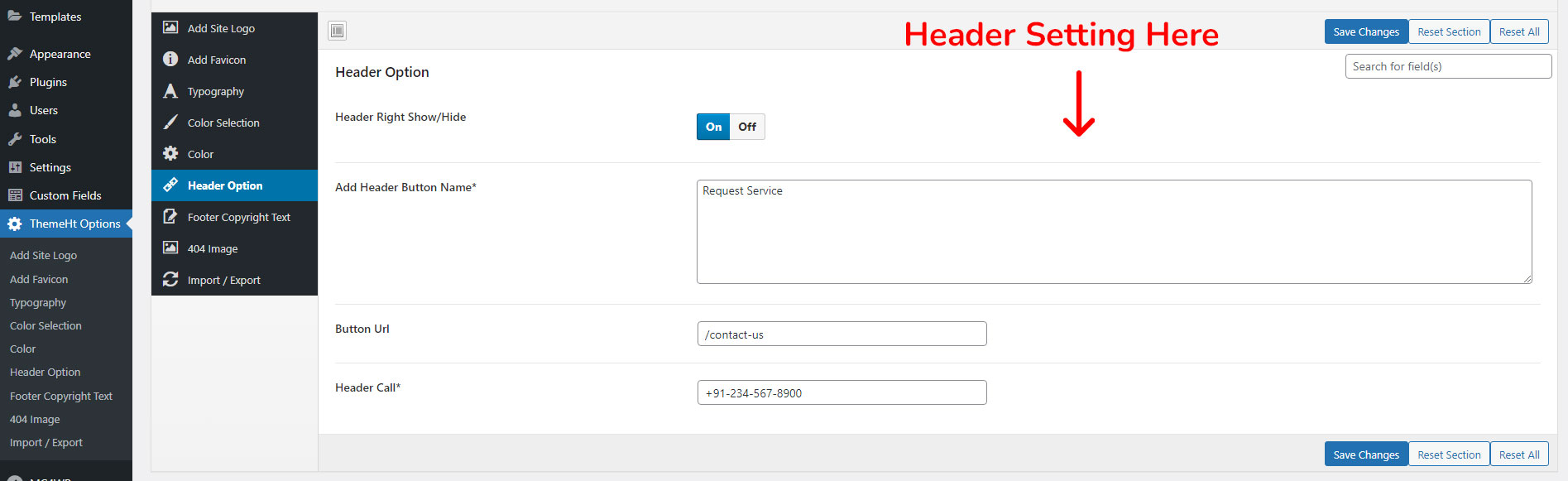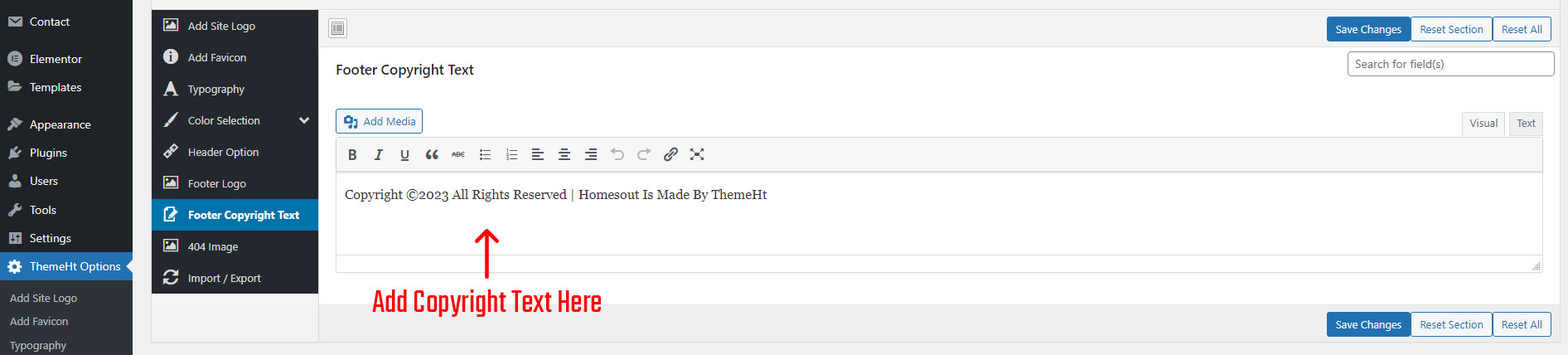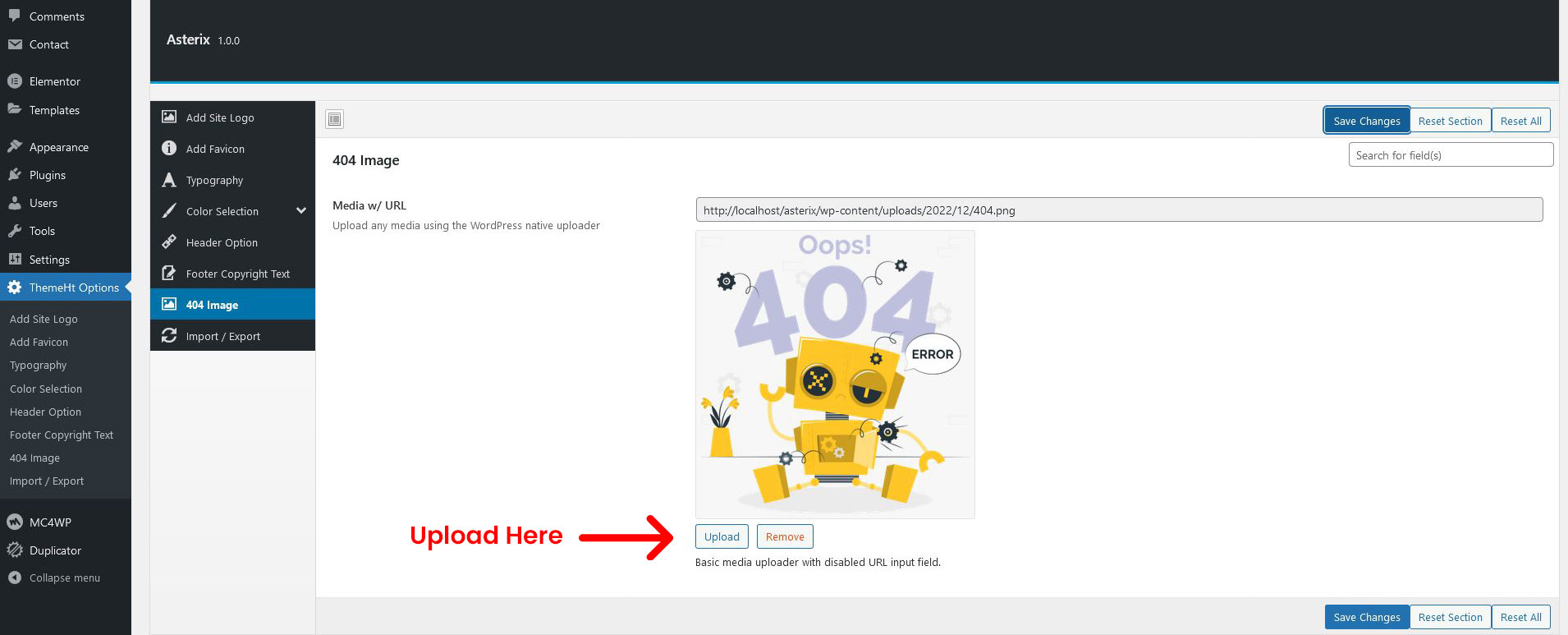Introduction
Homesout - Home Guttering & Downspouts WordPress Theme
First of all, Thank you so much for purchasing Homesout - WordPress Landing Page and for being our customer. You are awesome!
Homesout WordPress Theme User Guide. The User Guide covers all the information needed to use the Homesout theme to build an amazing website, as well as some helpful tips and tricks that will make your experience working with the Homesout theme easier and more enjoyable. If you need any additional help contact our support team via Email: themeht23@gmail.com
WordPress Instructions
To install this theme you must have a working version of WordPress already installed. If you need help installing WordPress, please follow the instructions in WordPress Codex
If you are a very new to WordPress world, I recommend you to check some useful resources on how setup and use WordPress:
- WordPress Codex – general information related to WordPress installation on your server.
- First Steps with WordPress – a brief overview of WordPress admin panel.
- FAQ New to WordPress – useful “how to’sâ€.
Server Requirements
You need at least WordPress version 5.7 installed for this theme to work properly. It is strongly recommended that you always use the latest stable version of WordPress to ensure all known bugs and security issues are fixed. Other requirements:
- PHP version 7.2 or greater
- MySQL version 5.6 or greater OR MariaDB version 10.0 or greater.
- The WordPress memory limit of 128 MB or greater.
Recommended PHP Configuration
| Max_execution_time | 300 |
|---|---|
| Post_max_size | 54M |
| Memory_limit | 128M |
| Upload_max_filesize | 128M |
What's Included?
All Files & Documentation
In the package you will find:
Below is the folder structure and needs to be uploaded to your website root directory:
- homesout.zip – main theme file. You can install it through WordPress admin panel. If you install it via FTP then unzip it first and use the extracted folder.
- documentation.zip – folder with the user guide.
Plugin Installation & Activate
Follow the below step For Plugin Installation
- In sidebar Go to: Plugins
- Check all Plugins
- go to the bottom and select Install from select box
- Then click on Apply button

Follow the below step For Plugin Activate
If you Installed all Plugins then follow the step below for Plugin Activate
- Check all Plugins
- go to the bottom and select Activate from select box
- Then click on Apply button

Source & Credits
Images
- Shutterstock: https://www.shutterstock.com/
- Freepik: https://www.freepik.com/
- Unsplash: https://unsplash.com/
Fonts
- Google Fonts: https://fonts.google.com
Icons
- Flaticon: https://www.flaticon.com
- line Awesome: https://icons8.com/line-awesome
Scripts
- Elementor: https://elementor.com
- jQuery: https://jquery.com
- Bootstrap: https://getbootstrap.com
- Counter: https://codepen.io/syedrafeeq/pen/rcfsJ
Supports
If you need any help or support please contact us at themeht23@gmail.com