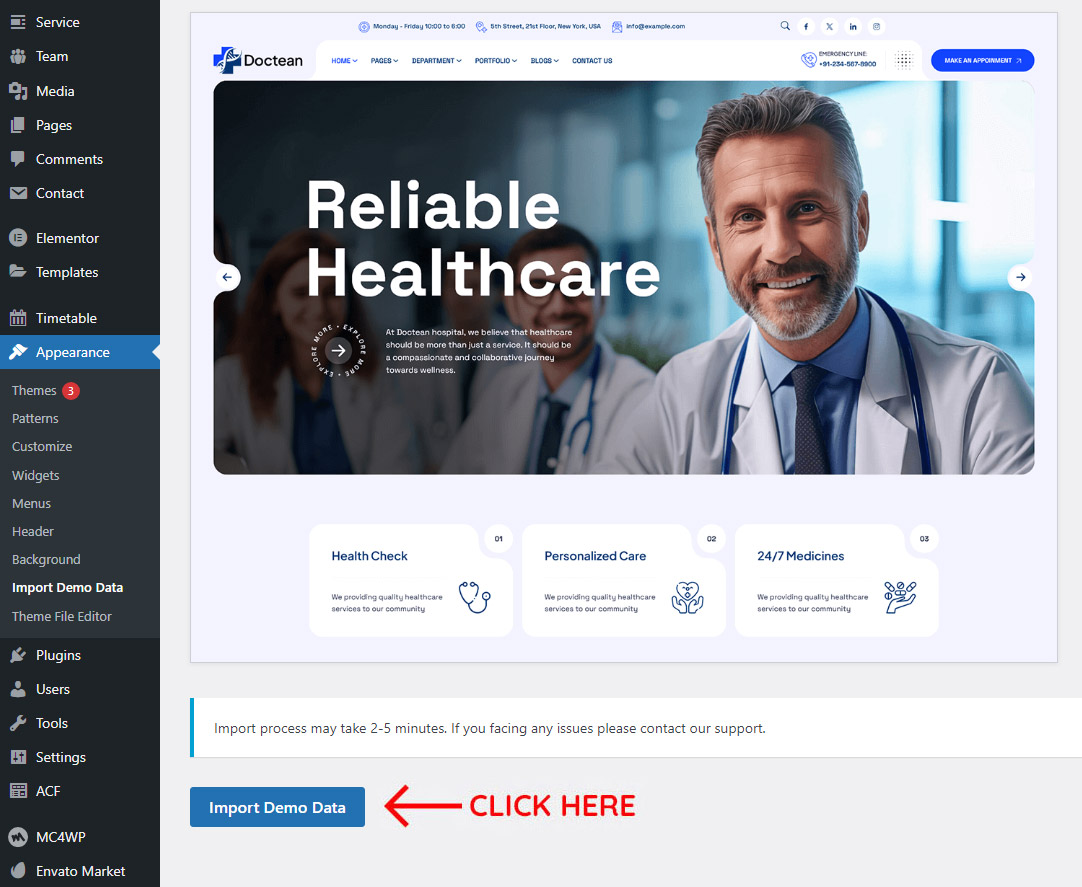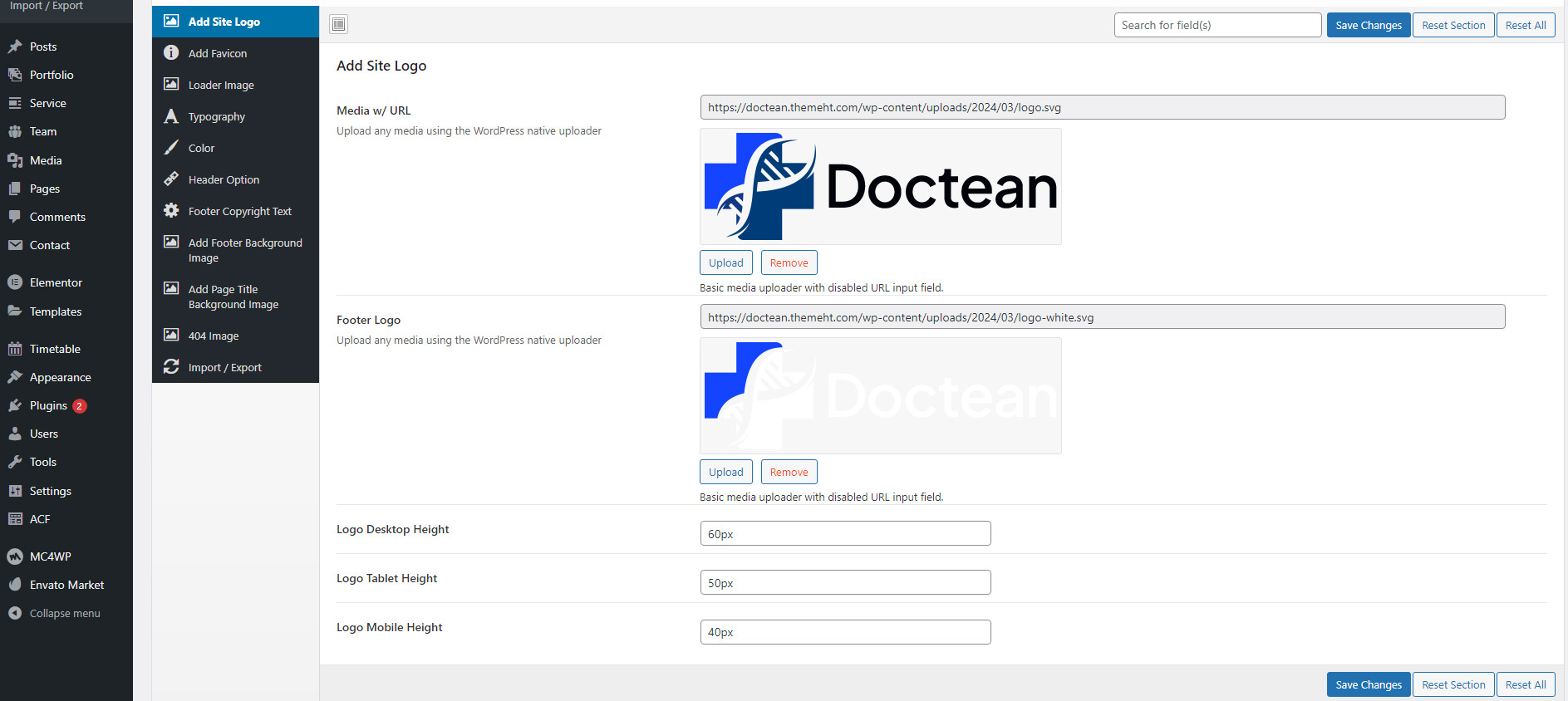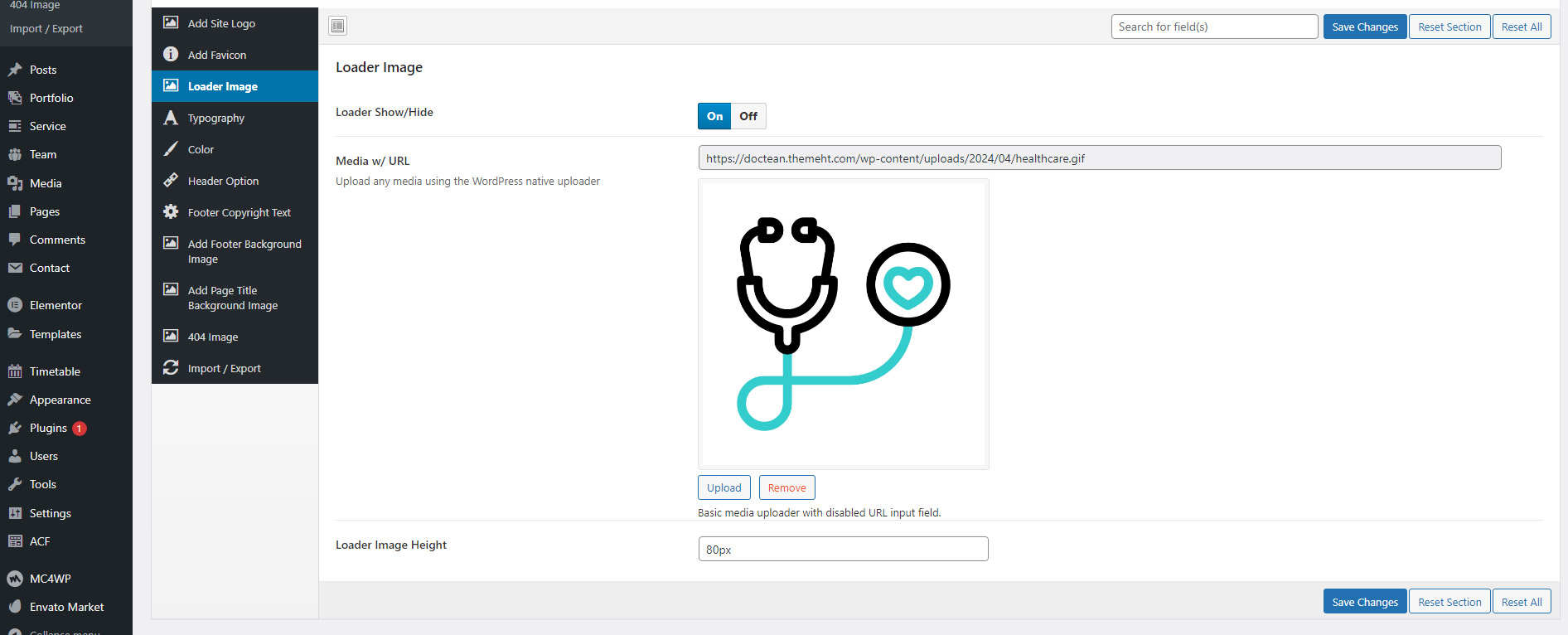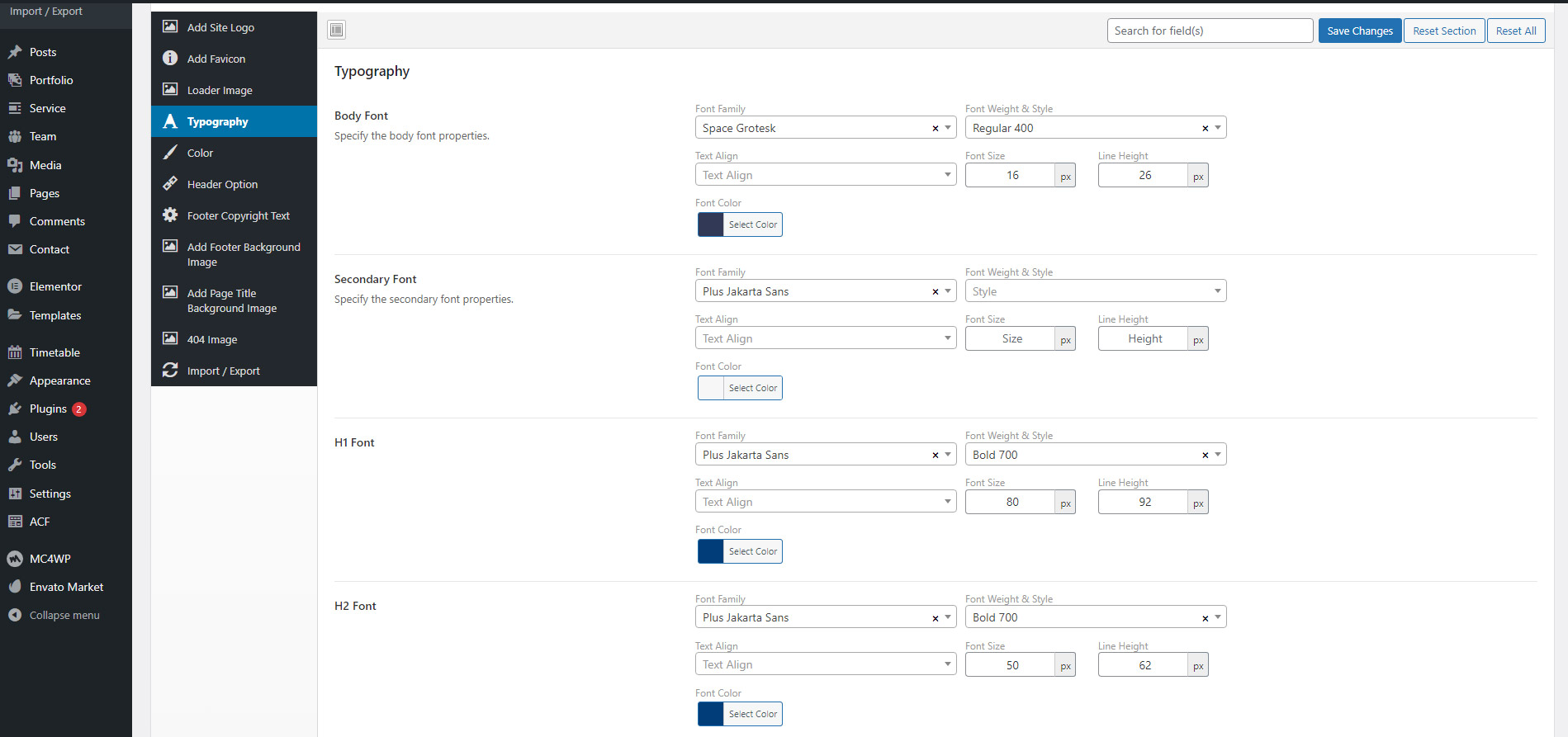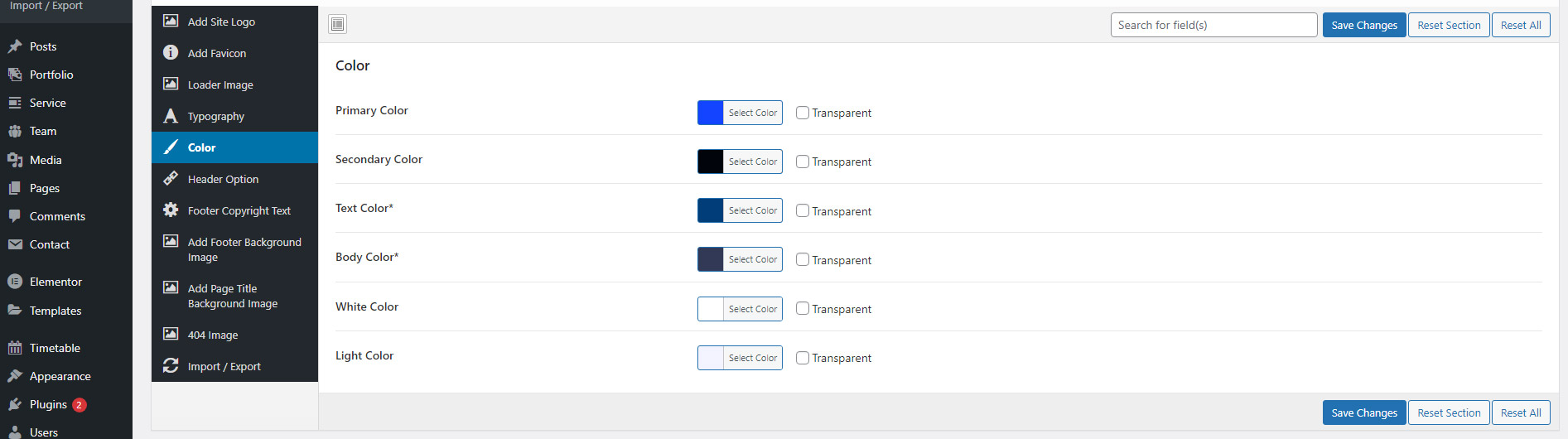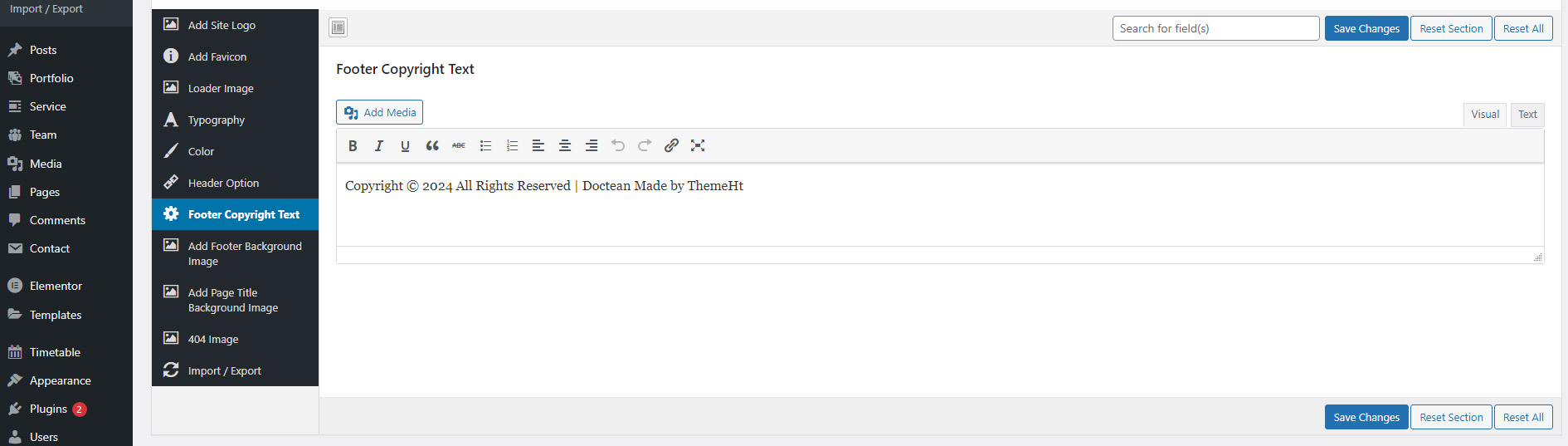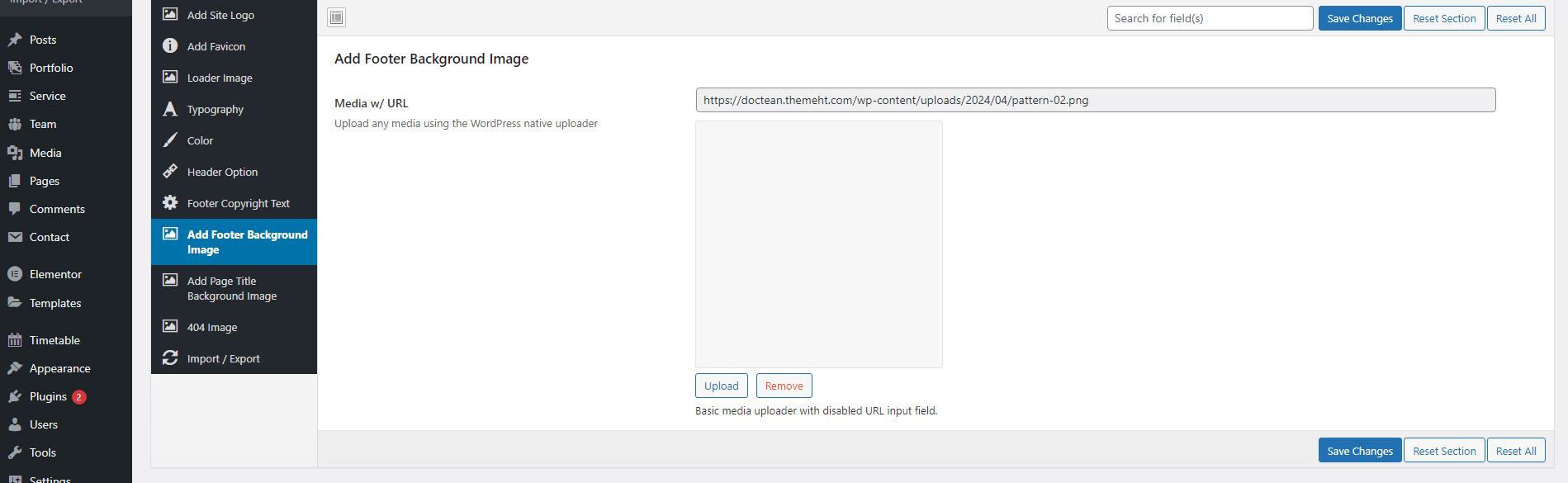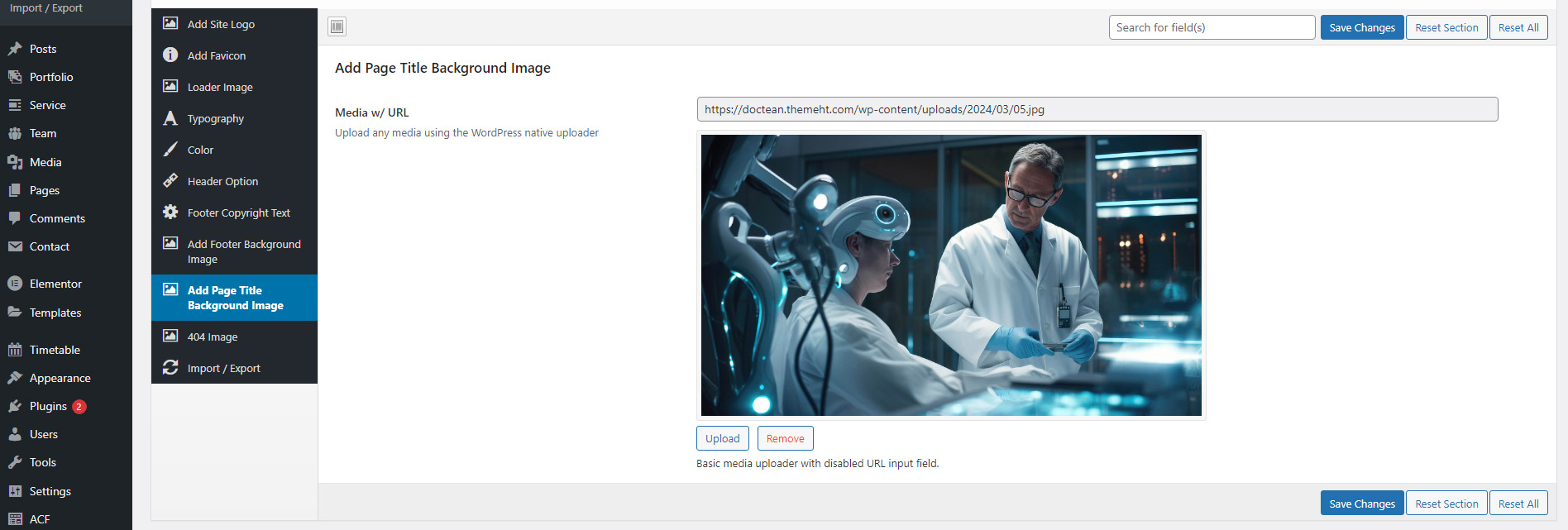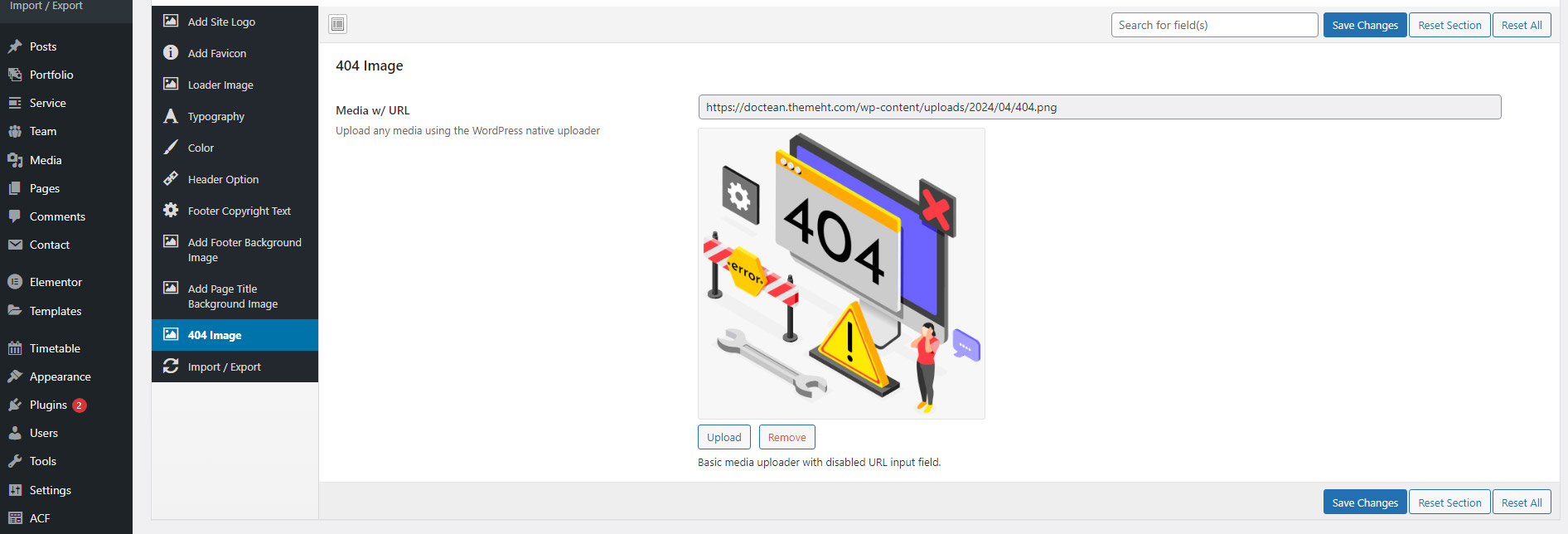Introduction
Doctean - Medical And Healthcare WordPress Theme
First of all, Thank you so much for purchasing Doctean - Medical And Healthcare WordPress Theme and for being our customer. You are awesome!
This guide provides instructions for installation, help on getting started and extensive documentation of features. It is recommended you read it thoroughly to fully leverage the Doctean theme's capabilities. Please also make sure to check out our Video Tutorials as they explain everything Docteanred in here in greater depth. We hope you enjoy building with Doctean as much as we enjoyed developing it and continue to develop with new features!.
If you need any additional help contact our support team via Email: themeht23@gmail.com
WordPress Installation
Before beginning the installation and configuring of your new theme, you must first have WordPress already installed on a server.
If you are struggling, here is a very detailed guide at WordPress Codex that will walk you through every step.
If you prefer something more visual, you can watch this video tutorial on how to install Wordpress by us
(Please note the video shown is third party video, but the same process applies)
Installing Theme
Once you have setup a copy of WordPress, there are multiple ways you can go about installing the theme. Here are different ways:
- Install theme via "Envato Market" plugin (recommended)
- Install theme via WordPress admin panel
- Install theme via FTP
1. Install theme via "Envato Market" plugin
This is the easiest method to install our theme. Just install "Envato Market" plugin and configure it. This "Envato Market" plugin also provides one-click update feature for our theme. We will create a video for this.
Here Is Guids For Envato Market Plugin Click Here
2. Install theme via WordPress admin panel
- First go to themeforest.net and go to Downloads section from the top-right menu.
- Now click on green Download button next to Doctean theme.
- You will see some options. Now click on Installable WordPress file only link.
- A file will be downloaded. Rename this file to doctean.zip
- Download doctean.zip from themeforest.net site.
- Log into the WordPress admin panel.
- Navigate to Appearance > Themes and click on Add New and Upload Theme.
- Select the doctean.zip file and click Install Now button.
- After the successful installation, click on Activate or navigate to the Appearance > Themes and click on Activate button to activate the newly installed theme.
- Now process for the theme setup wizard to install plugins and demo data.
3. Install theme via FTP
- First go to themeforest.net and go to Downloads section from the top-right menu.
- Now click on green Download button next to Doctean theme.
- You will see some options. Now click on Installable WordPress file only link.
- A file will be downloaded. Rename this file to doctean.zip
- Download doctean.zip from themeforest.net site.
- Log into your web server with FTP client software.
- Unzip the doctean.zip file (downloaded from themeforest.net site) and ONLY use the extracted /Doctean theme folder.
- Upload the extracted Doctean theme folder into /wp-content/themes folder.
- Navigate to the Appearance > Themes tab and activate the theme.
- Now process for the theme setup wizard to install plugins and demo data.
Theme Update
To update theme, you should use "Envato Market" plugin as it will update theme in just one click. Just see Installing Theme section to get how to setup Envato Market plugin. Just configure it once and it will show theme update. Than you can update theme in just one click.
Server Requirements
You need at least WordPress version 5.7 installed for this theme to work properly. It is strongly recommended that you always use the latest stable version of WordPress to ensure all known bugs and security issues are fixed. Other requirements:
- PHP version 7.2 or greater
- MySQL version 5.6 or greater OR MariaDB version 10.0 or greater.
- The WordPress memory limit of 128 MB or greater.
Recommended PHP Configuration
| Max_execution_time | 300 |
|---|---|
| Post_max_size | 54M |
| Memory_limit | 128M |
| Upload_max_filesize | 128M |
What's Included?
All Files & Documentation
In the package you will find:
Below is the folder structure and needs to be uploaded to your website root directory:
- doctean.zip – main theme file. You can install it through WordPress admin panel. If you install it via FTP then unzip it first and use the extracted folder.
- documentation.zip – folder with the user guide.
Plugin Installation & Activate
Follow the below step For Plugin Installation
- In sidebar Go to: Plugins
- Check all Plugins
- go to the bottom and select Install from select box
- Then click on Apply button
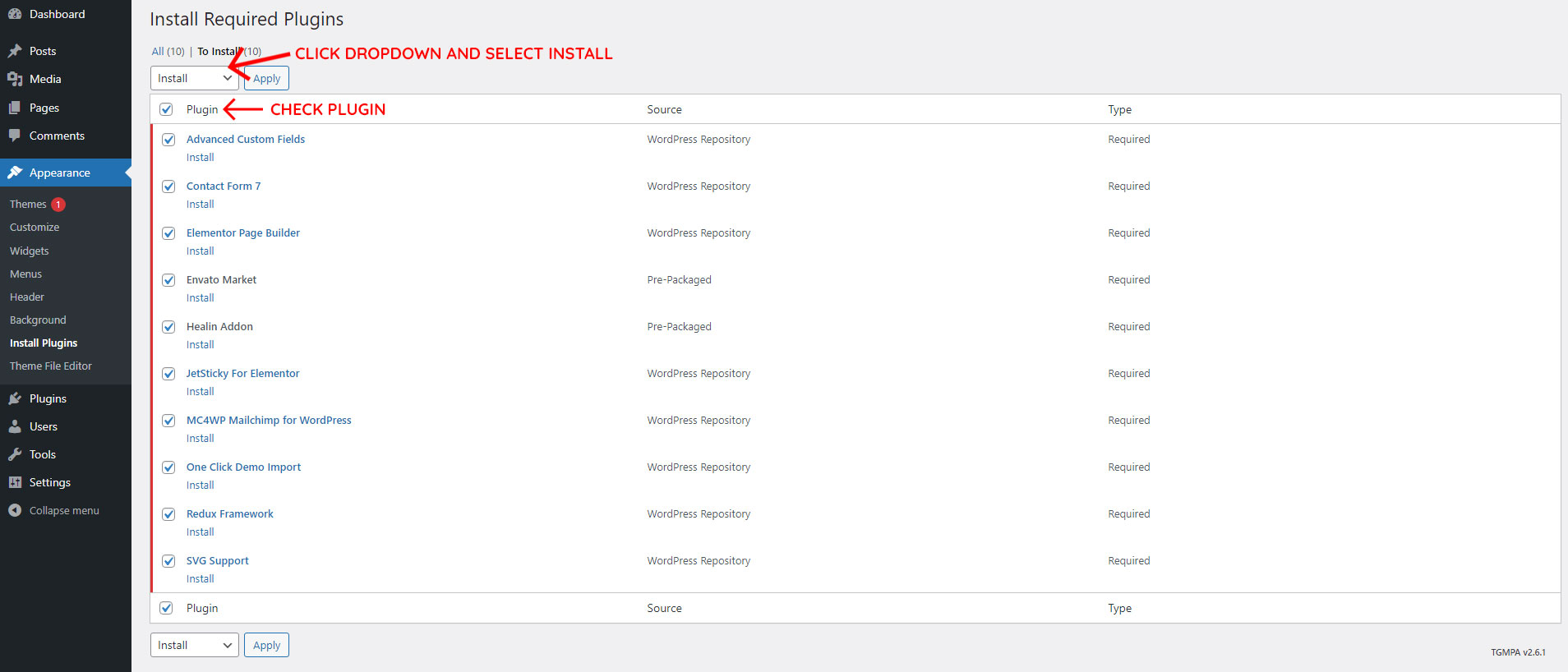
Follow the below step For Plugin Activate
If you Installed all Plugins then follow the step below for Plugin Activate
- Check all Plugins
- go to the bottom and select Activate from select box
- Then click on Apply button
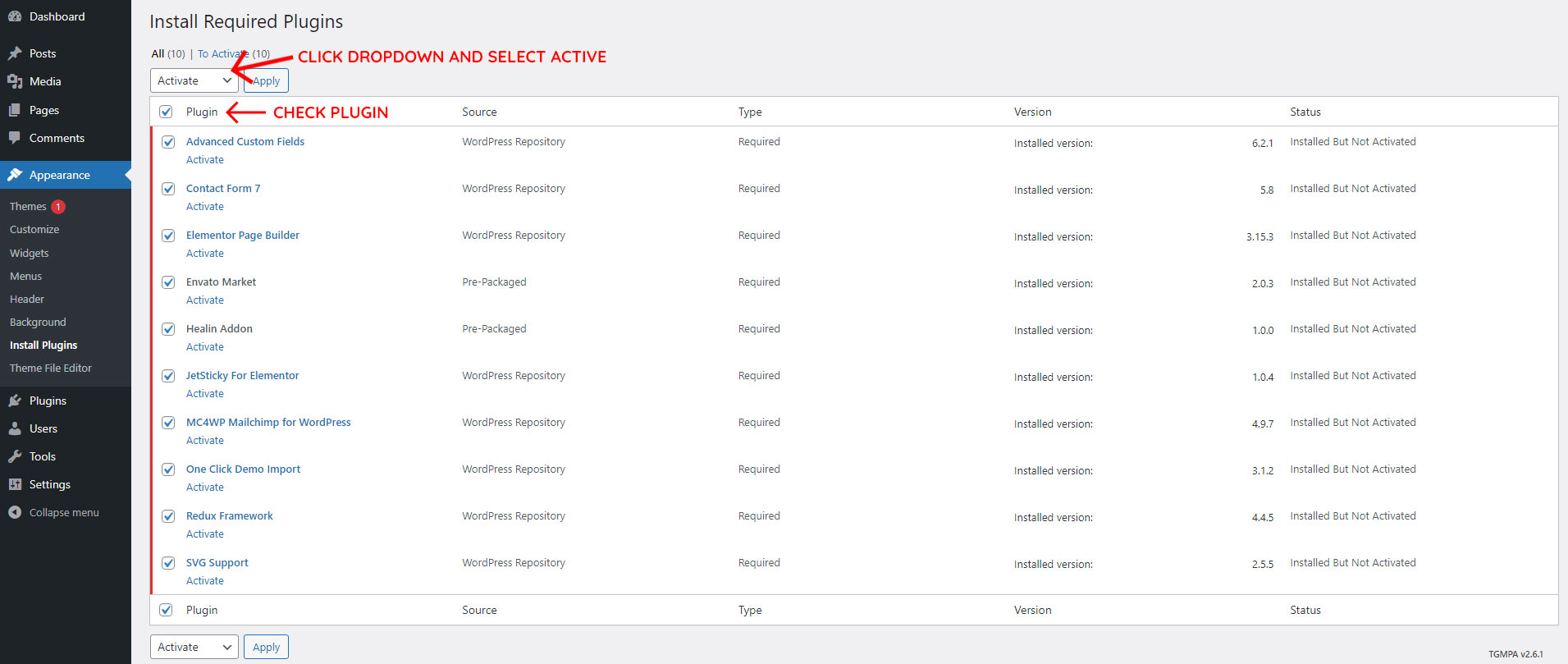
Translate Theme
Within this section, you’ll find everything you need to localize and internationalize the Doctean theme into your language. It is split into several subsections to help you easily find what you need. There are different ways for this:
- Translate using POEdit Software
Source & Credits
Images
- Freepik: https://www.freepik.com/
Fonts
- Google Fonts: https://fonts.google.com
Icons
- Flaticon: https://www.flaticon.com
Scripts
- Elementor: https://elementor.com
- jQuery: https://jquery.com
- Bootstrap: https://getbootstrap.com
- Counter: https://github.hubspot.com/odometer/docs/welcome/